Welcome to part two of our essential library tools designed to help you familiarise yourself with the library and make the most of your time here. Below are three more things to remember.
Self service machines
Although you can borrow, return and renew books at the library issue desk, it can be busy at the start of term. To avoid queuing, you can use the number of self service machines we have on the ground floor of the library. They are simple to use. You just need to use the borrow or return button the screen and follow the instructions using your ID card and placing the books in the right area for borrowing and returning. Check the screen to make sure all your books have been accounted for and keep the receipts provided, especially when you borrow as these will tell you the due dates of the books. You can also renew using these machines.
Senate House Library
Senate House Library is the main library for the University of London. University of London students (which includes Goldsmiths) can have free membership to borrow books and use their electronic journals and databases off-campus. They have a number of historic and research collections that few other libraries hold and their electronic resources are comprehensive (including many titles we don’t subscribe to). Students should register in person with their Goldsmiths ID card. You will then be provided with an ID card for Senate House, which you should use for subsequent visits. Use this ID card number and your name when accessing electronic resources off-campus.
Library Catalogue and Article Search+
The library catalogue should be the first place you search for items on your reading list, especially books. It’s simple to use – if searching for books, we recommend you retain the “all fields” search and search for a combination of author and title, although you can change this search to solely author, title, etc. if you wish. You can also use the tabs above to search for journals, videos/DVDs, PhD theses and more. When you search for items, you’ll notice columns in the search results that display author, title, location and copies (held/loaned). The last two columns explain where in the library the items are held, including the classmark, and how many copies we both have in total and how many are on loan (therefore showing how many are available). Click on either for more detail. You can also use the library catalogue to check your library record (to renew books) and request inter-library loans. The library catalogue can be accessed from the library website via the search widget or the link on the right.
Article Search+ should be where you search for journal articles; either those on your reading list or when you’re researching around your topic for assignments, for example. Article Search+ brings together most of our database and electronic journal subscriptions into one simple Google-like search tool. It can be accessed from the search widget on the library website (click Article Search+ first) or from the Resources tab on the library website. If you know the exact article you want, you can type the entire title in and assuming we subscribe, it should appear as one of the first results. Click on its title and when it shows you the article information again, click Go to take you to the full text. If you’re just searching for a topic, try a combination of keywords. We suggest starting with three or so, and adding more to reduce the results, rather than being too specific. Use the post-search filters on the left too, to further reduce the results. Again, access the articles simply by clicking on their titles and clicking Go on the next screen
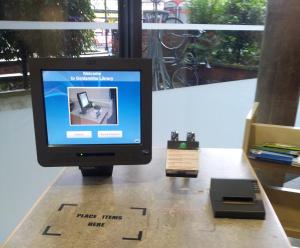
Leave a Reply