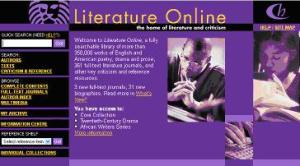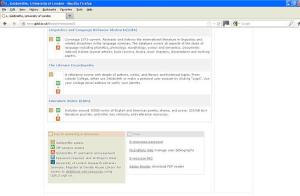What is Chronicle?
Chronicle is a new resources that exploits material from the BBC’s archive of news footage of Northern Ireland and makes it available to students in further and higher education. It’s an initiative developed by JISC, the BUFVC and the BBC, which provides authenticated users with digitised copies of news and current affairs material covering Northern Ireland, and is especially strong during ‘The Troubles’ (1960s/1970s). There is little previous audiovisual material available during this era on Northern Ireland’s history.
How do I access Chronicle?
Go to the E-Resources A-Z list. Click on the G icon if you’re on-campus and click on the W icon if you’re off-campus. You’ll then be taken to the Chronicle homepage. In the ‘Where Are You From’ field, enter Goldsmiths. and ‘go to log-in’. Then enter your Shibboleth log-in (not your Office 365 details, so it should be something like an101ab, for instance).
Searching Chronicle
When logged in, you’ll see a link to ‘search the archive’ at the top of the screen. This will allow you to perform simple searches for programmes either by title or subject, e.g. if you entered ‘hunger strike’, it would find various programmes featuring news about hunger strikes in Northern Ireland. Alternatively, use the ‘advanced search’ feature in the ‘search the archive’ tool on the left of the screen to perform more complex searches. You can enter date ranges, channels, keywords and contributors, etc. For instance, you might want to find footage of Dr Ian Paisley in 1970 only. If there’s footage that you want to access again later, you can add it to your collections and retrieve it any time.










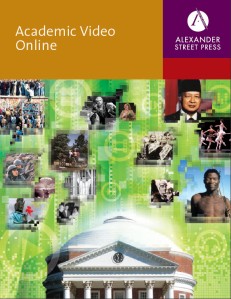
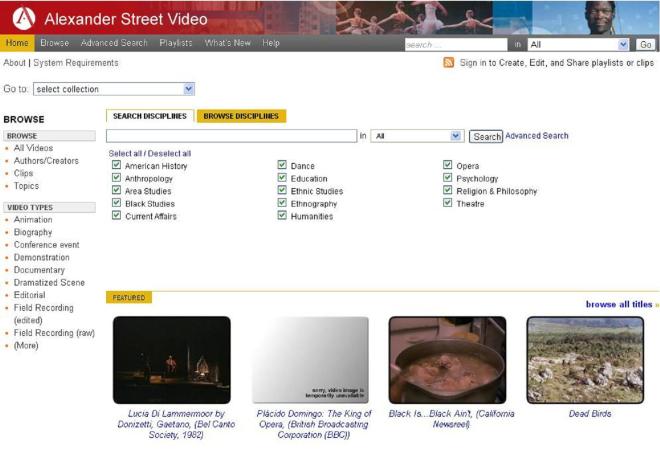
 What is Web of Knowledge?
What is Web of Knowledge?